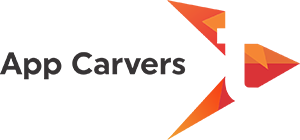Google has migrated its Push Notifications service from GCM to the new FCM (Firebase Cloud Messaging).
Please follow the steps below to configure FCM notifications for Android
-
Go to Firebase Website https://console.firebase.google.com/ and log in using your Google account. Create a New Project by clicking on the “Add Project” Button as shown below.
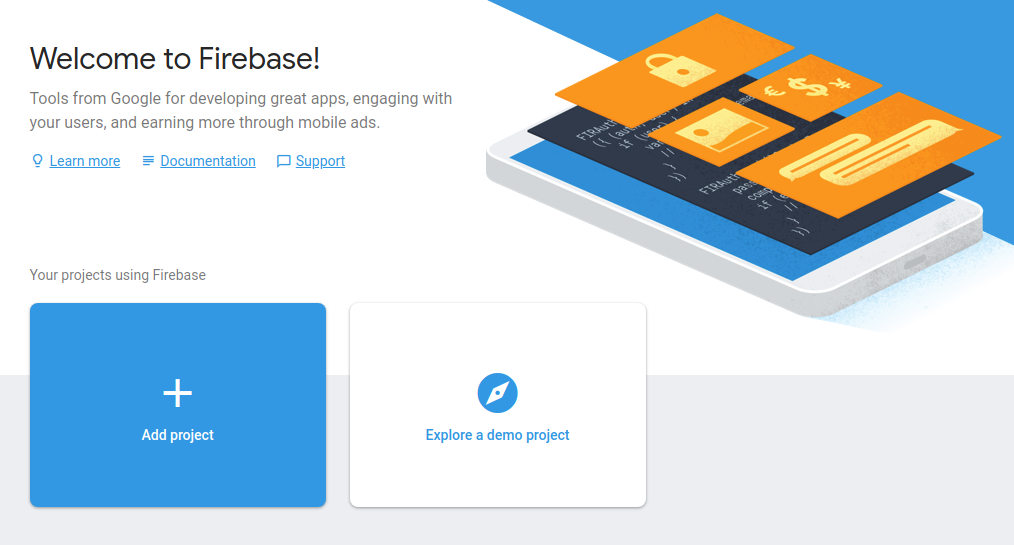
-
Give the Project name and country you are currently living in, Once you are done click on “Create Project” button.
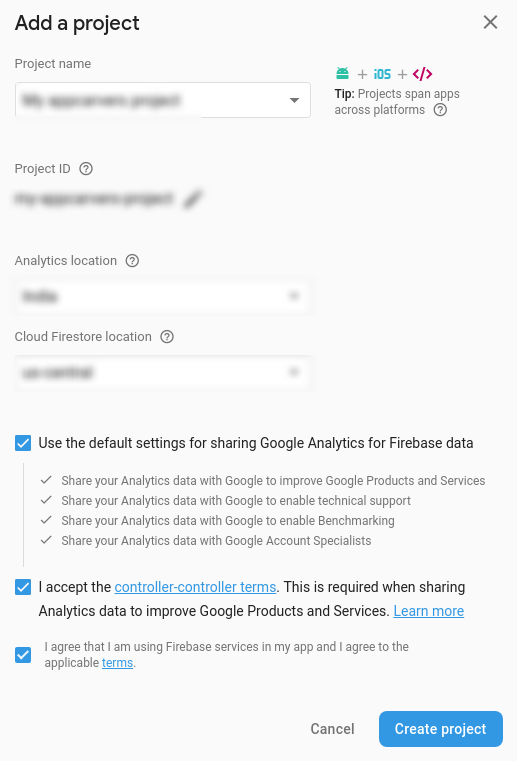
-
In the projects dashboard, click on the gear icon next to your project name at top left, and select Project Settings.
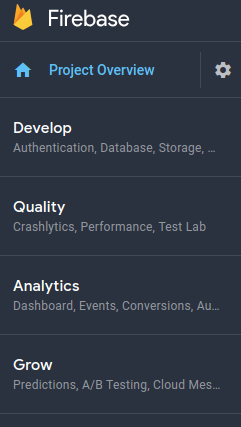
-
Select the Cloud Messaging tab. You can find your server key and sender ID in this page.
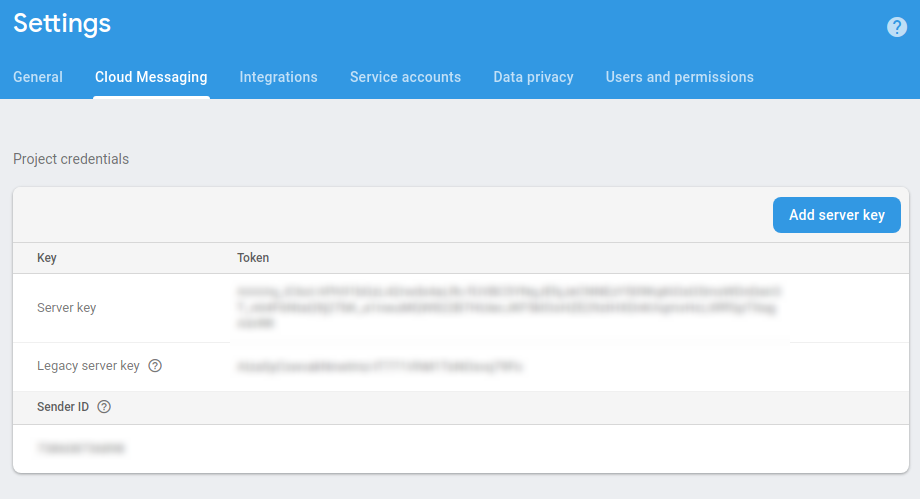
Note: Once your FCM key is created, you'll have to share it with us through a private support ticket. We will incorporate it in your custom build after that.
Create the Google-service.json file :
- Go to Project Overview-> Project Setting -> General -> scroll down to "Your app"
- Click on "Add App"
- Select Android app type
- Add your Bundle id
You can found it on App detail view of ACBuilder. Please check below steps to get Bundle ID:
- Goto request build list page from here
- Click on your project, page will navigate on app detail view
- Check "App Bundle Id" field.
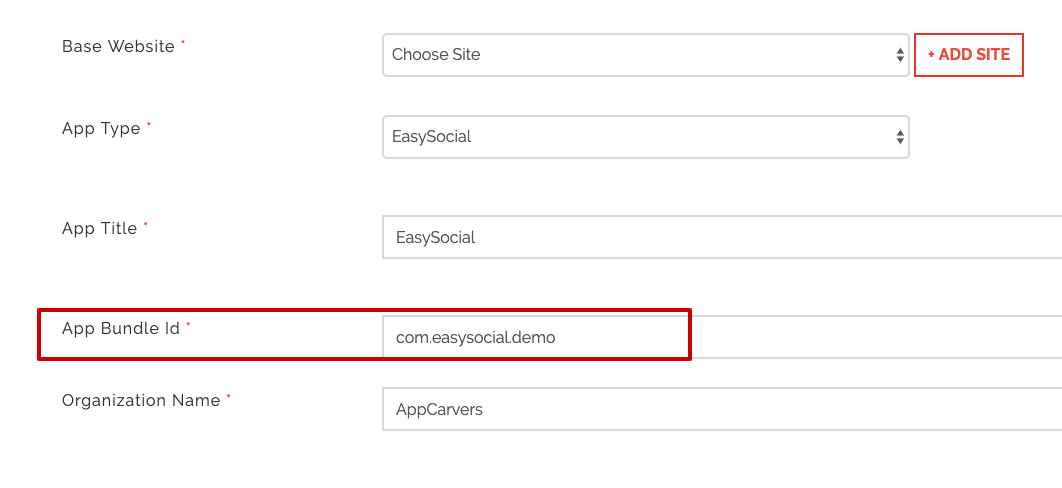
- Download the Google-service.json file and please share this file with us.
Create the GoogleService-Info.plist file :
- Go to Project Overview-> Project Setting -> General -> scroll down to "Your app"
- Click on "Add App"
- Select iOS app type
- Add your Bundle id
You can found it on App detail view of ACBuilder. Please check below steps to get Bundle ID:
- Goto request build list page from here
- Click on your project, page will navigate on app detail view
- Check "App Bundle Id" field.
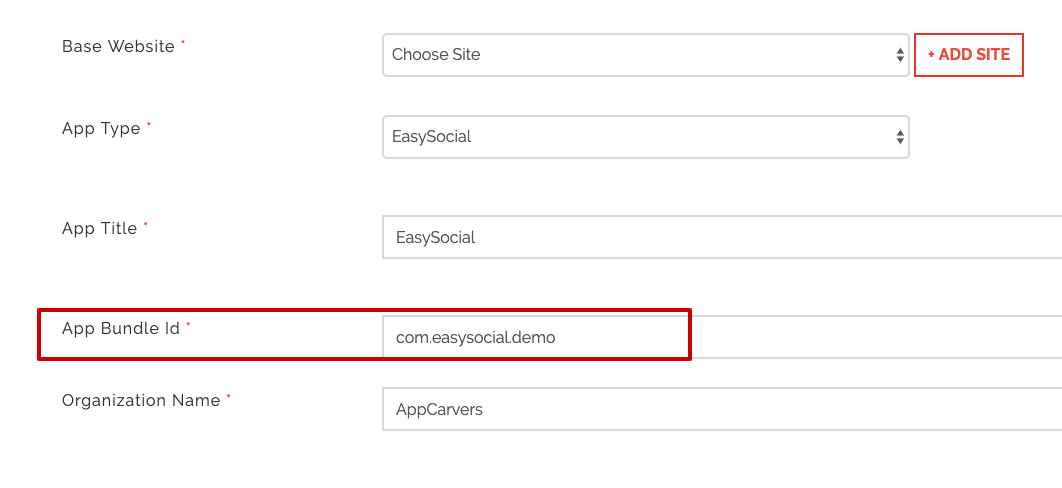
Note : Download the both Google-service.json and GoogleService-Info.plist files and share with us, we require it to implement push notifications.